Install R12.2.0 Binaries
As applmgr user, on
all application nodes:
$ ls -ltr
$APPL_TOP/APPS${ORACLE_UNQNAME}_`hostname -s`.env
$ mv
$APPL_TOP/APPS${ORACLE_UNQNAME}_`hostname -s`.env
$APPL_TOP/APPS${ORACLE_UNQNAME}_`hostname -s`.env.12.1.3
Logoff and login in
order to avoid source 12.1.3 environment.
Note: Make sure
/etc/oraInst.loc pointing to oraInventory under 12.2 directory structures. If
it not set, then fix it.
Ex: inventory_loc= /SID/erpapp/122/oraInventory
As applccxx user, on
all application nodes
$ vncserver
$ export
DISPLAY=<server>:<port>
$ xhost +
Note: If any file
already exists with different instance ownership, remove it and touch it again
as below:
touch
/tmp/.ovdlock.tmp
chmod 666
/tmp/.ovdlock.tmp
ls -ltr
/tmp/.ovdlock.tmp
As applmgr user, on
the primary application node,
$ env |grep APPL_TOP
It should not have
12.1.3 enviroment variables
Note:
a) Make sure /SID/erpapp/122/directory
is created and with appropriate permissions owned by applmgr Id
b) Make sure
Inventory is pointing to /SID/erpapp/122/oraInventory in /etc/oraInst.loc
$ cd /<path>/12.2/1220_media/startCD/Disk1/rapidwiz
$ export
DISPLAY=`hostname -s`:<vnc_port>
$ ./RapidWizVersion è Version 12.2.0.51
$ ./rapidwiz
Click Next
Click Next
Uncheck The highlighted option
Click Next
Click on Yes
Click on Next
Choose Upgrade File System and click on Next
Choose the port pool as per the requirement
Database Node Configuration
Database Host: <db hostname> With out Domain name
Database Port: It is in gray
Database SID: <db Unique name>
Operative System: Linux x86-64 (64-bit)
Domain Name: <domain name> Ex: oracle.com
Database OS User: oracle
Database OS Group: oinstall
Base Directory: /<base_path>
RDBMS Oracle Home: /<base_path>/12.1.0.2
Select “Use Existing Oracle Home (No new Database Home install)”
Review Application user information and enter apps password
APPS Username: APPS
APPS Password: <Apps password>
GWYUID Username: APPLSYSPUB
GWYUID Password: PUB
Guest Username: GUEST
Guest Password: ORACLE
Primary Applications Node Configuration
Primary Host Name: alpc4khkapm2
DNS Domain Name: ae.ge.com
Operative System: Linux x86-64 (64-bit)
Apps OS User: apglbod7
Apps OS Group: applglbo
Apps Base Dir: /<path>/erpapp/122
Apps Instance Dir: /<path>/erpapp/122
File System 1 Base Dir: /<path>/erpapp/122/fs1
File System 2 Base Dir: /<path>/erpapp/122/fs2
File System 1 Instance Dir: /<path>/erpapp/122/fs1/inst
File System 2 Instance Dir: /<path>/erpapp/122/fs2/inst
Non-Editionated File System: /<path>/erpapp/122/fs_ne
APPLCFS Dir:
/<path>/erpapp/122/fs_ne/inst/logs/appl/conc
AppsLog Distrubution: Product
Next
Application User Information
Note: Use tellme to get weblogic password
WLS Admin User: weblogic
WLS Admin Password: <weblogic password>
Confirm WLS Admin User: <weblogic password>
Apps OS User: apglbod5
Apps OS User Password: <applmgr password>
Confirm Apps OS User Password: <applmgr password>
Next
Crossverify the node information and click on Next
it will verify all the info provided and validate
click on Next
Click Next to Install the Components
Click on Yes

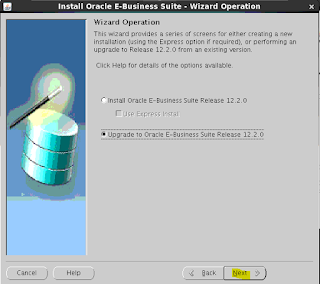



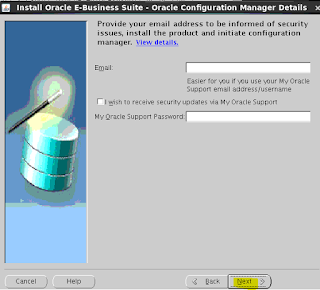












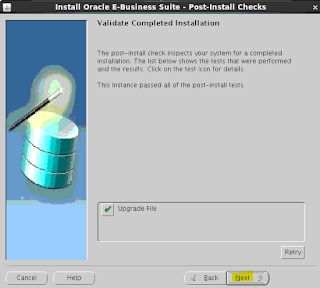

No comments:
Post a Comment