Demantra Schema upgrade(7.3.1.4 to 12.2.9) from Windows server
Install Demantra ~ How to UPGRADE ~ Main Release Patches List (Doc ID 1342064.1)
Demantra
12.2.9 Patches And Documentation (Doc ID 2657849.1)
List Of High Priority Patches For Oracle Demantra Including EBS, Siebel and E1 Integrations (Doc ID 470574.1)
Patch
30187573 : DEMANTRA
12.2.9 RELEASE
Demantra
12.2.9 - Recommended Patches (Doc ID 2652288.1)
Make sure Oracle Client is installed on this server before you begin demantra Install or upgrade
Oracle Database Client Installation Guide, 12c Release 2 (12.2) On Windows
Step 1 : Take a backup of Demantra Schema
nohup expdp userid=\"/ as sysdba\" directory=<DIR_NAME>
dumpfile=EXPDP_DEMANTRA_<date>.dmp
logfile= EXPDP_DEMANTRA_<date>.log schemas=DEMANTRA &
Step 2 : login to windows server
Enable enhanced logs
Go to the E:\12.2.9\p30187573_122900_MSWIN-x86-64\Disk1\InstData\VM
Edit the demantra_log_conf.properties file and remove the #
sign from the line and save file
log4j.appender.IA_FILE_APPENDER.File=/tmp/install.log
Step 3 : Please ensure that C: had a folder called tmp which has all permissions
Step 4 : Start the upgrade Go to
This will bring up the installer. Click on Configure Log
Select Custom Settings. Give the Log File Name and path
where you want to the logs and select Trace in log level
Run the installer by clicking on Install Demantra Spectrum.
In case you would like to configure the application and engine in Linux/Solaris please select the appropriate checkbox
Select the Installation Set
Select your current Demantra installation folder as the path
where you would like to install
Give the Database credentials on this screen. Please use sys for DBA User Name:
DBA Username : sys
Password : <password for sys>
TNSname : enter tns name
Please input your current Demantra schema that you intend to
upgrade in the below screen along with password:
If you have users (demantra) connected to the Demantra schema then you
will get the below message. Please disconnect all connections and then click
Retry
In the next screen select Upgrade Schema
Click Yes to the below screen
Select Platform Upgrade only
Choose English









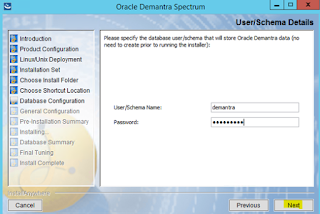
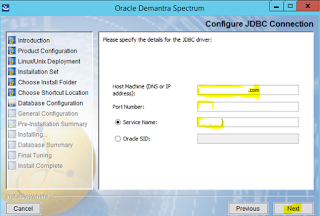




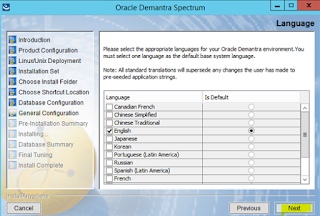




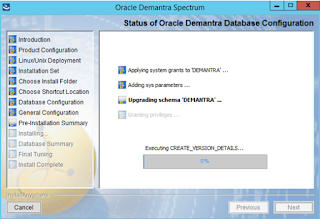

No comments:
Post a Comment